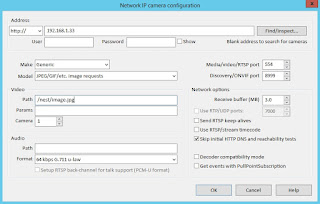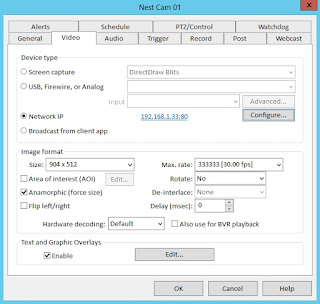I recently purchased, and ultimately returned, a LaView 4 1080P NVR/POE IP Cam combo from Amazon for $600 (It's listed cheaper now).
They claimed to be ONVIF compliant, but for the life of me I was not able to set up Blue Iris to connect to the cameras. I noticed that the IPs in the NVR chose a subnet at random and I could not connect to the individual cameras directly without passing through the NVR.
When I gave the individual cameras a manual IP it was unreachable. If I bypassed the NVR and went straight to the network with POE, it wouldn't get a DHCP IP.
My old setup was a Night Owl (forget the model number). Since it was the old analog BNC type camera setup, I had no choice but to go through the DVR. Although, I could connect through the streams RTSP directly by addressing the CAMNO (1-4). This was a breeze to add to Blue Iris.
The LaView was a hassle. I thought, with the price, it would beat cheaper NVR alternatives but I found the UI to be clunky, slow and unintuitive.
I have indoor Amcrest wifi cameras and saw they now sell POE outdoor cameras. I've never had an issue with my Amcrest so I decided to get rid of the NVR model and feed from the source.
While I have a POE switch, it does not provide the adequate wattage to power all my cameras so I purchased a standalone 8 port POE injector for $40.
I purchased 2 of each of the Amcrest outdoor POE styles Amcrest IP2M-844E and Amcrest IP2M-842E.
Which match or exceed the specs of the LaView option. They cost $75 each (both models).
The total for the Amcrest setup was $340... almost half the price of the LaView and very easy to set up in Blue Iris.
I also have another 4 ports on my POE injector to add more cameras if I choose.
Long story short, skip the NVR, go directly to your own recording device. If you don't want to pay the proprietary software license for Blue Iris and/or Windows; there are alternatives.
You could set up a Linux box and use Motion by Foswiki to create your own NVR with a lot of flexibility.
Blue Iris costs money, but it does a lot. It's also a GUI app, which I like when dealing with videos due to the instant gratification of knowing if it's working.
Motion works great, but you can get bogged down in options and the Linux+CLI nature is off-putting to most.
One of the downsides to most DVRs, NVRs and standalone IP Cameras has to be the requirement for IE with an addon. I usually just spin up a test VM with Windows and install/config it there... then deleting the VM. I noticed with the LaView this did not work. I could modify the settings, but could not view the live stream. It did not like the virtual VGA adaptor.
The Amcrest worked, but still required IE to set up. At least I was able to verify I had a stream before I added it to Blue Iris. I hope one day IP Cameras just work in Chrome over HTML5 without any plugins or software required.
They claimed to be ONVIF compliant, but for the life of me I was not able to set up Blue Iris to connect to the cameras. I noticed that the IPs in the NVR chose a subnet at random and I could not connect to the individual cameras directly without passing through the NVR.
When I gave the individual cameras a manual IP it was unreachable. If I bypassed the NVR and went straight to the network with POE, it wouldn't get a DHCP IP.
My old setup was a Night Owl (forget the model number). Since it was the old analog BNC type camera setup, I had no choice but to go through the DVR. Although, I could connect through the streams RTSP directly by addressing the CAMNO (1-4). This was a breeze to add to Blue Iris.
The LaView was a hassle. I thought, with the price, it would beat cheaper NVR alternatives but I found the UI to be clunky, slow and unintuitive.
I have indoor Amcrest wifi cameras and saw they now sell POE outdoor cameras. I've never had an issue with my Amcrest so I decided to get rid of the NVR model and feed from the source.
While I have a POE switch, it does not provide the adequate wattage to power all my cameras so I purchased a standalone 8 port POE injector for $40.
I purchased 2 of each of the Amcrest outdoor POE styles Amcrest IP2M-844E and Amcrest IP2M-842E.
Which match or exceed the specs of the LaView option. They cost $75 each (both models).
The total for the Amcrest setup was $340... almost half the price of the LaView and very easy to set up in Blue Iris.
I also have another 4 ports on my POE injector to add more cameras if I choose.
Long story short, skip the NVR, go directly to your own recording device. If you don't want to pay the proprietary software license for Blue Iris and/or Windows; there are alternatives.
You could set up a Linux box and use Motion by Foswiki to create your own NVR with a lot of flexibility.
Blue Iris costs money, but it does a lot. It's also a GUI app, which I like when dealing with videos due to the instant gratification of knowing if it's working.
Motion works great, but you can get bogged down in options and the Linux+CLI nature is off-putting to most.
One of the downsides to most DVRs, NVRs and standalone IP Cameras has to be the requirement for IE with an addon. I usually just spin up a test VM with Windows and install/config it there... then deleting the VM. I noticed with the LaView this did not work. I could modify the settings, but could not view the live stream. It did not like the virtual VGA adaptor.
The Amcrest worked, but still required IE to set up. At least I was able to verify I had a stream before I added it to Blue Iris. I hope one day IP Cameras just work in Chrome over HTML5 without any plugins or software required.